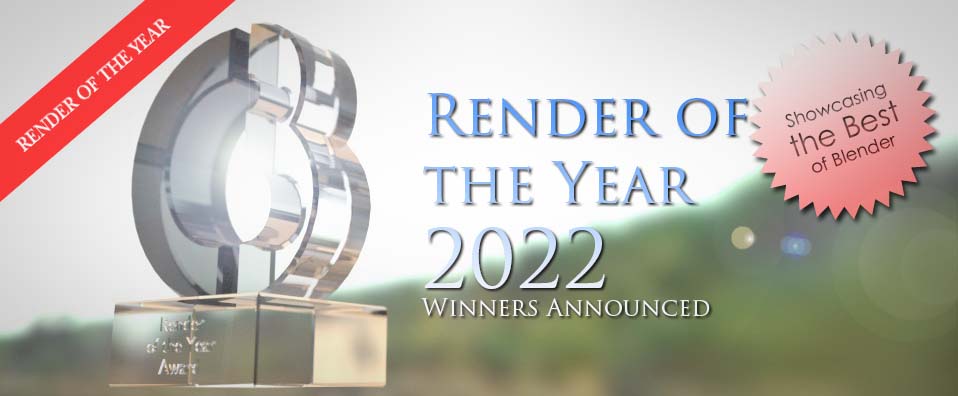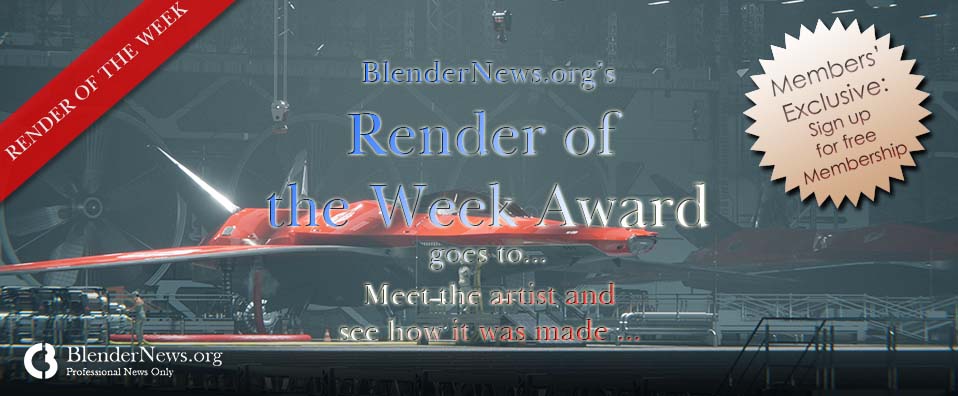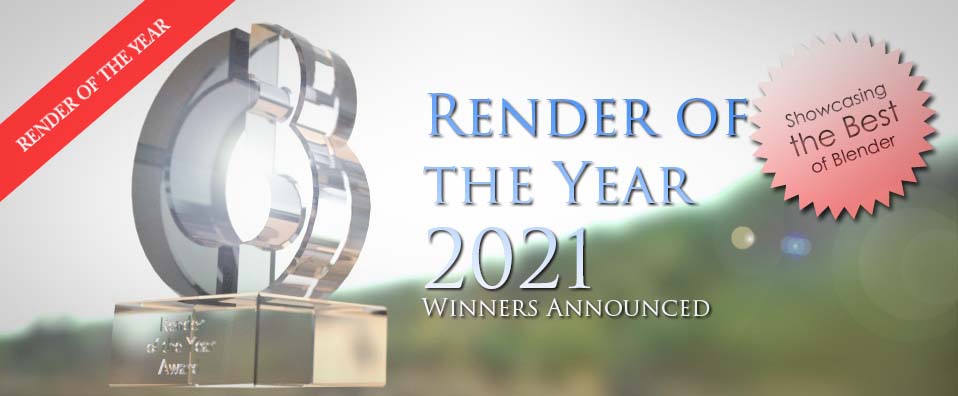With regard to rendering cost on 3S Cloud Render Farm, you just pay as you go:
We only charge based on the actual time you render on our render farm, not including upload time or server startup time.
Each user has a balance. Each time you run a project, the amount corresponding to the render time charged is automatically removed from your balance.
Especially, we have noticed that it’s hard to calculate rendering cost in GHz-hour because 3D artists/studios also have difficulties knowing the exact total time to render their projects.
Therefore, 3S Cloud Render Farm has developed some methods in order that users can easily estimate the rendering cost and time before submitting any render jobs.
Rendering Cost Estimator
After entering your project information, this tool will provide you a cost & time estimate:
Let’s start by selecting the 3D software and the render engine you use for the project
Next, choose the processor (CPU or GPU) and find the workstation as you render yourself
Then, enter the average time to render one frame on your workstation and the number of frames you want to render on our render farm.
The estimated cost from 3S Cloud Cost Estimator is for reference purposes only, the actual fees may be higher or lower than the estimate.
Now you can get the cost & time estimate for your project on your workstation and on 3S Cloud Render Farm.
You can watch this video to see how to use this Cost Estimator:
If you can’t find your workstation or find any confusion, we recommend: registering an account > uploading your project to our render farm > using the FREE PREVIEW RENDER feature to get a more accurate estimate.
Free Preview Render
This is the feature you can get for free after registering an account on our render farm.
Check Free Render Preview, and click Render Preview to render a preview and get a more accurate cost & time estimate.
Control budget by Budget Management
In order that users can manage budgets for projects rendered on our render farm, we integrate the tool for budget management into our system.
Set your budget
Name: Name your budget: Project A
Amount: How much you want to set for the budget: $100
Behavior: Select the action applied when the cost of your project is about to exceed the budget.
Send notification to your email
Send notification and pause active jobs
Email: Enter the email address you want to get notifications
Submit the budget
Click the Create button to submit the budget.
Edit or delete the budget
If any budget is no longer suitable for your plan, you can edit or delete it.
We hope that these features will be helpful to you.
Learn more about our pricing & promotion, or register a user account here.
3S Cloud Render Farm currently supports Blender, Houdini, Cinema 4D, Maya, 3ds Max.
(C) 2012. All rights reserved. www.blendernews.org